📝 Adding Students to Your Classroom
Once your GitHub Organization is connected and your Classmoji classroom is set up, you’re ready to enroll students. Classmoji offers two ways to add students: manually one at a time, or in bulk via a CSV class roster.
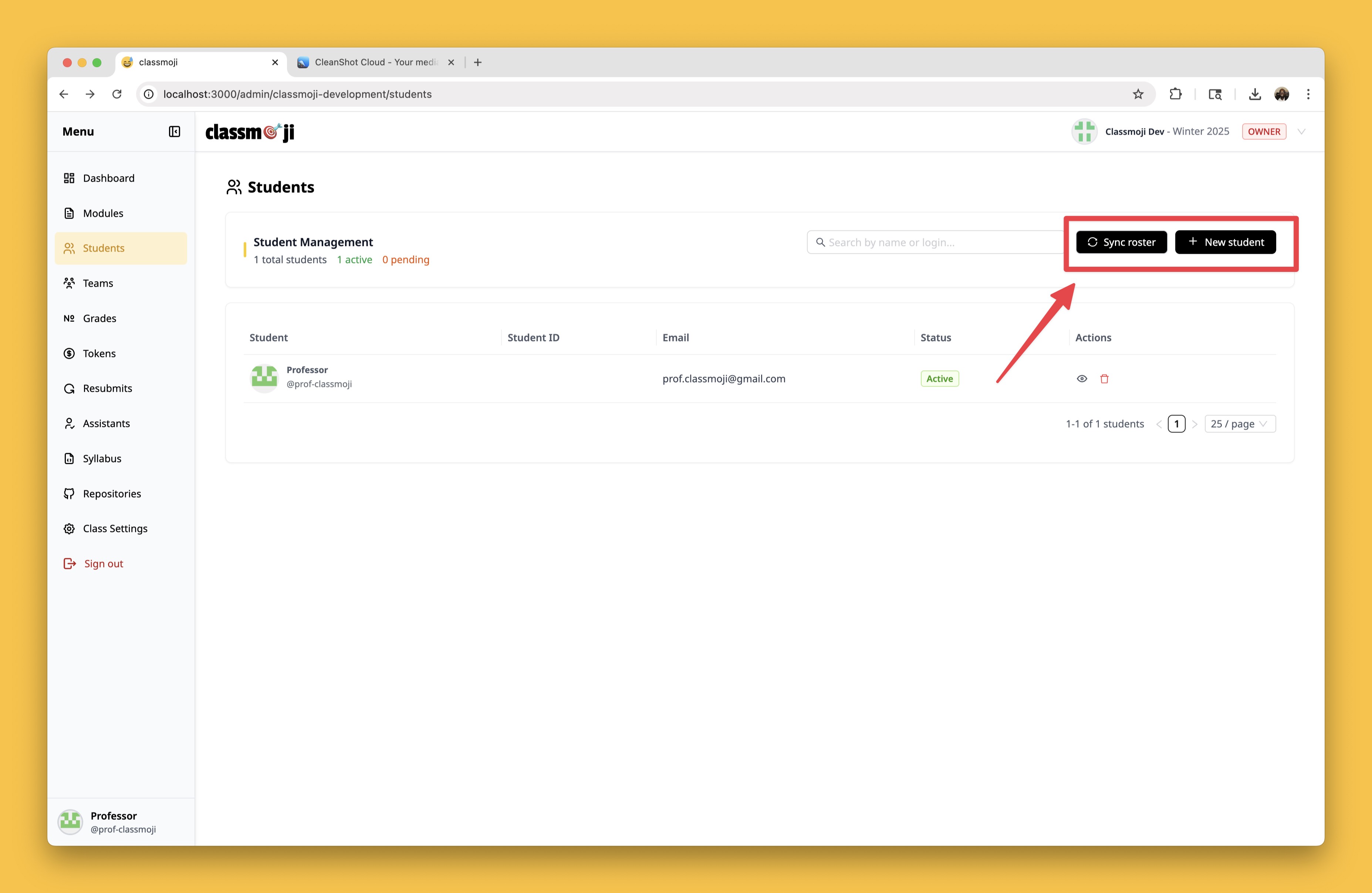
➕ Option 1: Add a Single Student
You can manually add individual students by providing:
- School ID (e.g., from registrar system)
- Full Name
- School Email
After submitting this info, Classmoji will send an email inviting the student to join your classroom and link their GitHub account.
📋 Option 2: Upload a Class Roster (CSV)
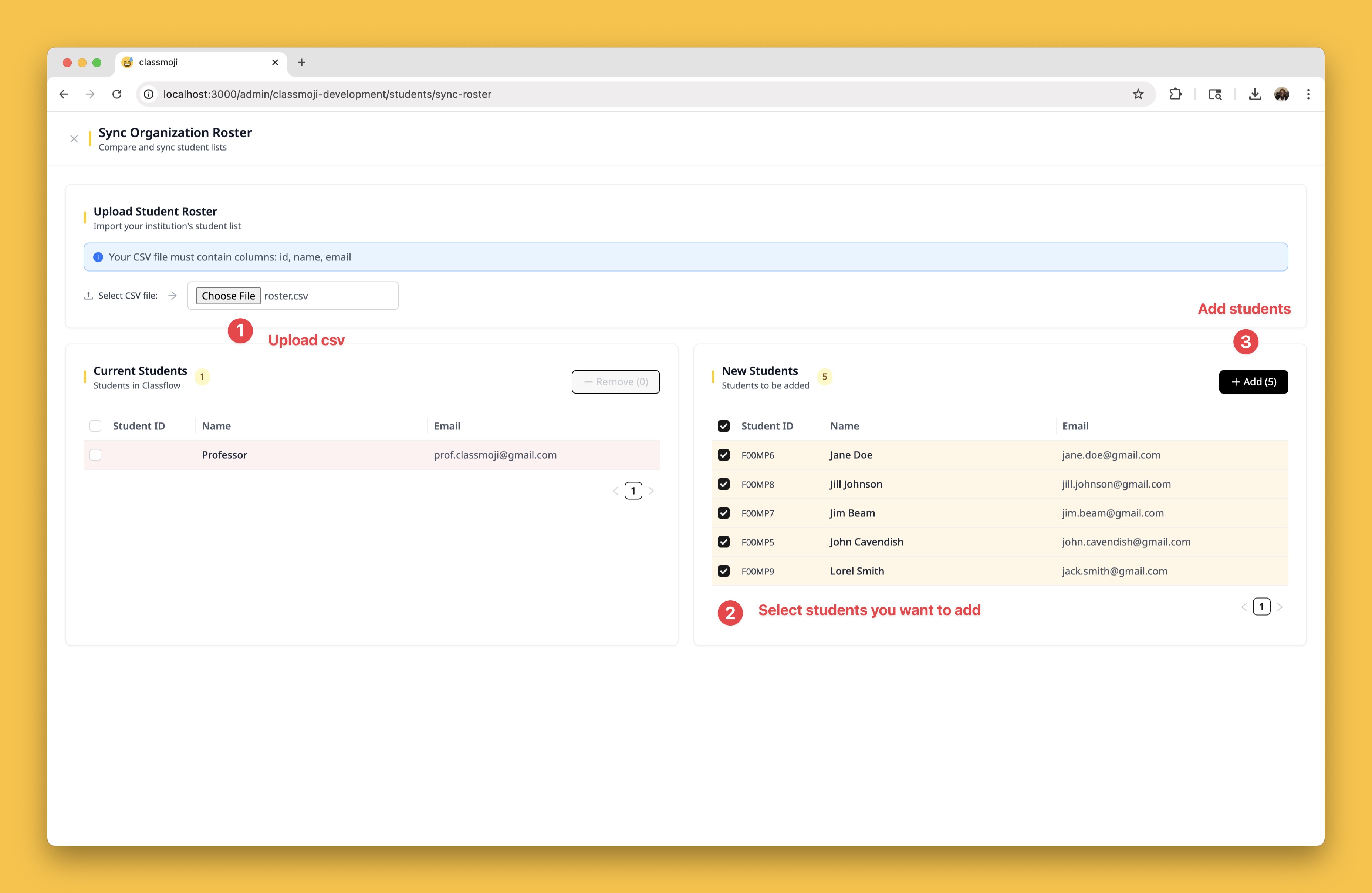
To add multiple students at once:
- Prepare a
.csvfile with the following columns:
id,name,email
123456,Ada Lovelace,ada@example.edu
789012,Alan Turing,alan@example.edu
- Upload the CSV using the Add Roster feature in the Classmoji dashboard.
Each student will receive an email with a link to confirm their identity and connect their GitHub account.
🔗 What Happens Next?
When a student clicks the invite link, they will be prompted to:
- Confirm their school email and student ID
- Authorize access to their GitHub account
- Be automatically added to your classroom’s GitHub Organization and students team on Github
tip
- You can add new students at any time (e.g., for late enrollment)
- Even if student does not get Classmoji email invite, they can still access the platform as long as you've added them.